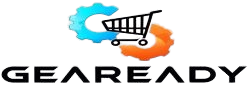Product Overview
SPECIFICATIONS
Brand Name: ACEHE
Origin: Mainland China
Operation Style: Membrane
Language: English
Type: Bluetooth Wireless
Application: Desktop
Application: Laptop
Application: Tablet
Keyboard Standard: Mini Keyboard
Style: Standard
Interface Type: USB
Full Size keyboard: Yes
Package: Yes
Wrist Support: No
Style: Slim,Ergonomics,Multimedia,waterproof,Mini,for Tablet,Multifunctional Keyboard
Interface Type: bluetooth
Operation Style: MEMBRANE
Language: English
Keyboard Standard: Mini Keyboard
Application: Desktop,Laptop,Tablet
Type: Bluetooth Wireless
Feature 1: mini tablet keyboard
Feature 2: keyboard for smartphone
Feature 3: keyboard for tablet
Feature 4: bluetooth keyboard
Feature 5: tablet keyboard
Feature 6: bluetooth keyboard for ipad
Feature 7: keyboard wireless
Feature 8: keyboard with mouse
Feature 9: keyboard for ipad 7 /10 inch
Feature 10: For iPad Keyboard
Feature 11: bluetooth keyboard tablet
Feature 12: portable keyboard
Feature 13: wireless keyboard
Feature 14: teclado tablet
Portable Tablet Bluetooth keyboard mouse combination
Let the smartphone/tablet work like a computer.
The keyboard language defaults to the English layout.
Keyboard connection method:
1: Turn on the ON/OFF switch.
2: Press CONNECT, the indicator of the Bluetooth logo will flash.
3: Turn on the Bluetooth switch of the device such as tablet/smartphone, search for Bluetooth device, the default Bluetooth name of the keyboard: Bluetooth 3.0 Keyboard.
4: Click the Bluetooth 3.0 Keyboard on the tablet/smartphone, press the Enter to connect.
Note: The keyboard cannot be connected to two devices at the same time. Therefore, if you want to replace another device, you must first disconnect the pairing connection of the original device.
2. Dual-Mode mouse: Bluetooth + 2.4GHz connection
Note: You need to update the system of your ipad and iphone to iOS 13 and above. And then turn on “Assistive Touch” : Open Setting > Accessibility > Touch > Assistive Touch.
1. Bluetooth mouse connection method:
1: Turn on the ON/OFF switch to switch to Bluetooth.
2: Turn on the Bluetooth switch of the device such as tablet/smartphone, and then search for the Bluetooth mouse.
3: Click the Bluetooth mouse on the tablet/smartphone to connect to the device.
2. 2.4GHz mouse connection method:
1: Turn on the ON/OFF switch to switch to 2.4G.
2: Just plug the USB receiver into the USB port of the computer and you can start using it.
Note: The mouse cannot be connected to two devices at the same time. Therefore, if you want to replace another device, you must first disconnect the pairing connection of the original device.
Product Specifications:
Keyboard Layout: US QWERTY
Keyboard Bluetooth Version: Bluetooth 3.0
Keyboard Buttons: 78 keys
Keyboard size: 25 x 15 x 0.6 cm【Size: 9.84 x 5.9 x 0.24 inch】
Keyboard weight: 180 g【weight: 6.35 ounce】
Mouse Buttons: 4 keys
Mouse size: 11 x 5.8 x 2.7 cm【Size: 4.33 x 2.3 x 1.04 inch】
Keyboard weight: 60 g【weight: 2.12 ounce】
Working Range: Up to 10 meters
Material: ABS +Aluminum alloy
Charging Interface: Micro USB
Compatible with OS: iOS Android Windows system
Hot Keys: Fn + function key, press Fn and the blue keys on the keyboard