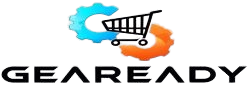Product Overview
SPECIFICATIONS
Brand Name: Bimawen
Display Ratio: 16:9
Bracket Type: Ordinary bracket
Hign-concerned Chemical: None
Display Size: 13.3
High-Dynamic Range: HDR400
Resolution: 1920 x 1080
Screen curvature: other
Origin: Mainland China
Horizontal Viewing Angle: 178°
Panel Type: OLED
Vertical Viewing Angle: 178°
Interface Type: HDMI-compatible
Matrix color depth: 10 bit
Refresh rate sync technology: Adaptive Sync
Black and White Response Time: 1 ms
Screen Type: LED
Plug Type: EU Plug
Built-in Speaker: Yes
Brightness: 400cd/m
Application: Laptop
Contrast Ratio: ≥ 50000:1
Certification: FCC
Certification: RoHS
Refresh Rate: 60Hz
Choice: yes
• FHD Screen Resolution :Enjoy crystal-clear visuals with a screen resolution of 1920 x 1080, providing sharp and detailed images.
• 1ms Black and White Response Time :Experience smooth and seamless visuals with a black and white response time of 1ms, eliminating any lag or delay.
• Adaptive Sync Technology :Say goodbye to screen tearing and stuttering with adaptive sync technology, which synchronizes the monitor's refresh rate with your graphics card.
• High-Dynamic Range (HDR400) :Enjoy more vivid and lifelike colors with high-dynamic range (HDR400), which delivers a wider range of colors and deeper blacks.
The OLED screen used in OELD 13.3inch offers vibrant colors and infinite contrast compared to IPS screens. It provides precise control over brightness levels and achieves true black, resulting in a richer and more vivid visual experience. Additionally, with a response time as fast as 1ms, it can handle smooth dynamic images and reduce motion blur, delivering an exceptional gaming experience.
The monitor features ultra-thin bezels that maximize the screen's viewing area. The full-black aluminum alloy exterior gives the monitor a high-quality and stylish feel, with high hardness and efficient heat dissipation, improving overall performance stability. Placing the speakers at the bottom helps generate a more balanced and immersive sound effect, providing users with a more immersive audio experience.
The monitor offers two full-function USB Type-C ports and a mini HDMI port on the right side. Most modern laptops and mini PCs can connect to the monitor with a single USB-C cable for seamless operation. The HDMI port provides convenient connectivity for gaming consoles or using the monitor as a large display for DSLR cameras. The right side of the monitor also houses menu and power buttons, indicator lights, and headphone and OTG ports.
The OLED 13.3inch portable monitor is particularly suitable for gaming and video entertainment. It can easily connect to popular gaming consoles like PS5, Xbox, Nintendo Switch, and Steam Deck. Additionally, it can also serve as extended screens for laptops or displays for mini PCs.
Enjoy an ultra-fast response time only 1 ms that ensures seamless transitions. Whether you're gaming or watching high-speed action, the monitor keeps up with your pace without any lag or ghosting.

Exhibit Minimal to No Light LeakageOLED screens provide exceptional color uniformity, ensuring that colors are consistent and distributed across the display. There is little to no backlight bleed, provide a more immersive experience.

DCI-P3: Color space 25% wider than sRGBWith DCI-P3 100% color space, the display accurately reproduces a vast range of hues, allowing you to enjoy stunningly realistic visuals and vivid, true-to-life colors.

Impressive Brightness Level with Optimal ClarityMonitor supports high HDR, offering a high brightness level that enhances visibility even in brightly lit environments, the screen always ensure vibrant visuals with optimal clarity.

Over a Billion Vibrant Colors: 10bit Color DepthWith each hue meticulously represented, the content comes to life with remarkable precision and depth. Enjoy breathtakingly realistic visuals, nuanced shading, and smooth gradients.




 Portable Monitor is Versatile, Catering to Game, Video Stream, and Work Purposes
Portable Monitor is Versatile, Catering to Game, Video Stream, and Work PurposesExternal Monitor for Nintendo Switch
The monitor can be connected to a Nintendo Switch with USB-C connection or through the HDMI dock. It is recommended to use the original power supply of the Switch to power the monitor.

Portable Gaming Monitor for PS4, PS5
TV is for family use, the portable monitor allows you to indulge in immersive gaming experiences. The screen excels in HDR, delivering enhanced contrast, deeper blacks, and brighter highlights.

Portable Gaming Monitor for XboxWith high brightness, the monitor ensures vibrant visuals even in well-lit environments. It supports the DC I-P3 color gamut, resulting in vivid and lifelike colors, enhancing the gaming experience.

Multiple Screens Setup for LaptopAdding one or even two additional external monitors to a laptop becomes popular. Whether it's a Windows or macOS system, most laptops can be connected to the monitor using a single USB-C cable.

Computer Display for mini PCPortable monitors and Mini PCs equipped with Thunderbolt 3/4 ports make for a perfect combination, saving desktop space, providing portability, and enabling a single USB-C cable connection.

External Screen for Samsung Smart PhoneSamsung smartphones can indeed be connected to portable monitors using a USB-C cable, offering two display modes: Mirror and Samsung DeX. By adding a Bluetooth keyboard and mouse, it acts like a PC.
How to Use Cable Connect, Shortcut Key, Multiple-screen Setup and Magnetic Folio
How are the cables connected? - USB-C ConnectionWhen transmitting A/V signals through a USB-C cable, if the mini PC or laptop can provide sufficient power, the monitor does not require additional power. Otherwise, additional power supply is needed
How are the cables connected? - HDMI ConnectionWhen using HDMI for A/V signal transmission, the monitor requires a separate power connection. The model F13NA(FHD) requires a 10W PD power supply.

Multiple-Displays Setup on macOSSystem Settings > Displays >Use as >Main display/ Extended display/Mirror >Arrange > Show all resolutions > Rotation
Multiple-Displays Setup on WindowsRight-click on the desktop > Display Settings >Multiple displays >Duplicate/ Extend/ Show only > Select and rearrange displays > Scale and layout >Resolution > Orientation How to use the menu/power button?There are shortcut keys to make it easier to use. Toggle up the menu button to set brightness, toggle down it to set volume. Press the on/off button to return to the previous level or launch the menu.
How to use the menu/power button?There are shortcut keys to make it easier to use. Toggle up the menu button to set brightness, toggle down it to set volume. Press the on/off button to return to the previous level or launch the menu. How to use the magnetic folio?The magnetic folio protects the screen from dust and scratches while it's not used. And it works as the stand while the monitor works. Please check the infographic to learn how to fix the folio.
How to use the magnetic folio?The magnetic folio protects the screen from dust and scratches while it's not used. And it works as the stand while the monitor works. Please check the infographic to learn how to fix the folio.